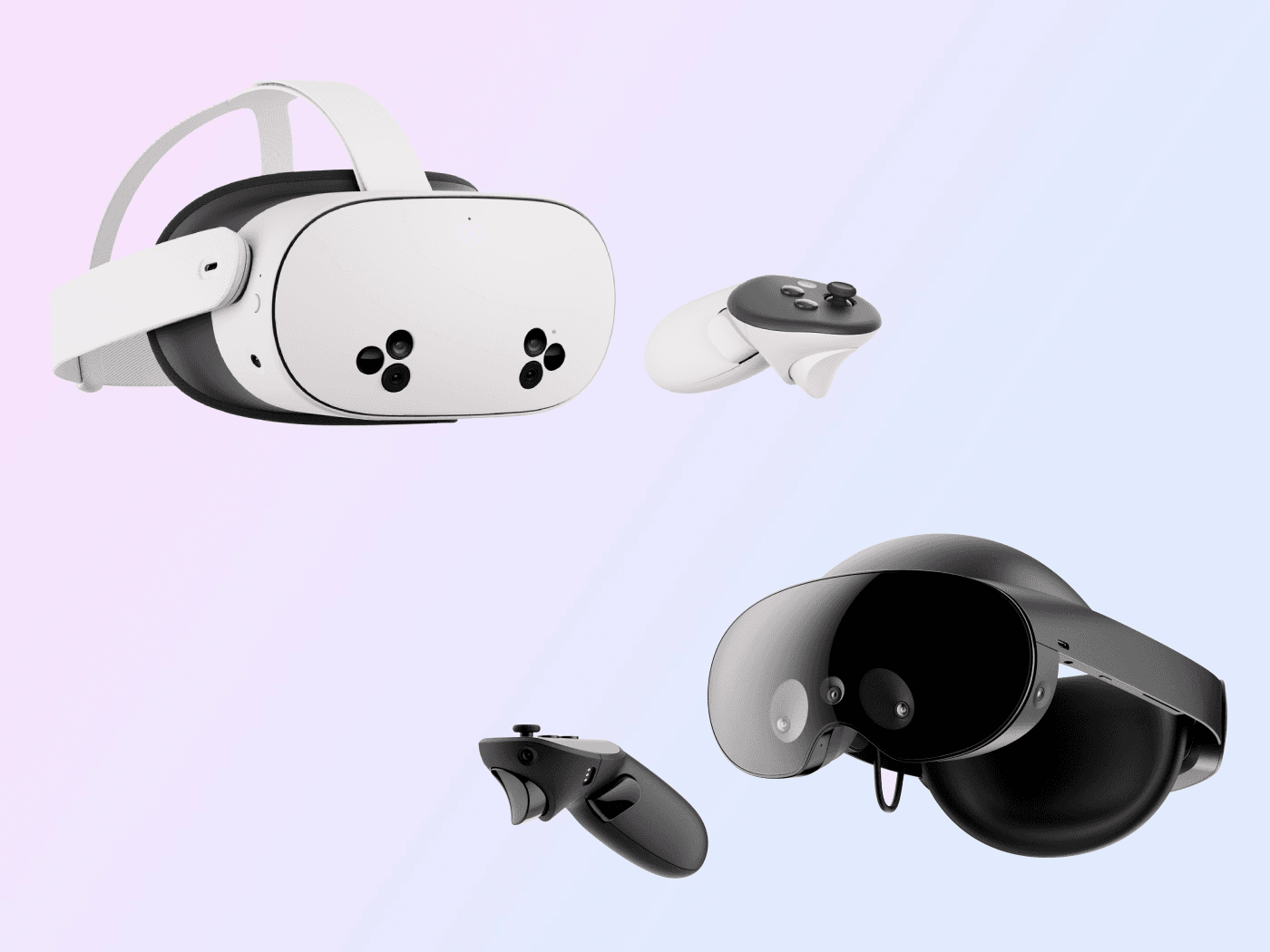L'un des aspects importants de l'utilisation des casques de réalité virtuelle est de s'assurer qu'ils sont correctement chargés pour une expérience ininterrompue. Dans ce guide, nous aborderons tout ce que vous devez savoir sur le chargement de votre casque et de vos contrôleurs Meta Quest, ainsi que des conseils pour entretenir la batterie pour une utilisation à long terme.
Charger votre casque Meta Quest
Les casques Meta Quest sont livrés avec des batteries rechargeables et leur chargement est simple avec les bons accessoires. Voici un guide étape par étape :
-
Brancher le câble USB-C
Commencez par brancher une extrémité du câble de chargement USB-C sur l'adaptateur secteur fourni avec votre casque. L'autre extrémité du câble doit être branchée sur le port USB-C situé sur le côté gauche du casque. Il s'agit de la principale méthode de chargement pour tous les modèles Meta Quest. -
Connexion de l'adaptateur secteur à la prise
Une fois le câble connecté au casque, branchez l'adaptateur secteur sur une prise murale standard. Il est important d'utiliser l'adaptateur secteur recommandé pour garantir une vitesse de charge et une sécurité appropriées. -
Surveillance du voyant de charge
Pendant que votre casque Meta Quest se charge, un voyant LED sur le côté de l'appareil indique l'état de charge. Lorsque le voyant est orange, le casque est toujours en charge. Lorsqu'il devient vert, l'appareil a atteint sa pleine charge. Ce voyant est essentiel pour savoir quand votre casque est prêt à être utilisé.
Charger les contrôleurs Meta Quest
En plus de charger le casque, les utilisateurs devront également gérer l'autonomie de la batterie de leurs contrôleurs Meta Quest. Il existe deux manières principales de garder vos contrôleurs chargés :
Remplacement par des piles rechargeables
La plupart des contrôleurs Meta Quest utilisent des piles AA, qui peuvent être jetables ou rechargeables.
- Pour remplacer une batterie, retournez le contrôleur, ouvrez le logement de la batterie et retirez l'ancienne batterie.
- Insérez une nouvelle batterie rechargeable, fermez le logement de la batterie et le contrôleur sera prêt à l'emploi.
C'est une bonne idée d'investir dans des piles rechargeables pour plus de commodité et de rentabilité au fil du temps.
Utilisation d'une station de charge
Si vous préférez une solution de charge plus simple, une station de charge est disponible pour les contrôleurs Meta Quest. Ces stations sont généralement équipées de batteries rechargeables et sont conçues pour être compactes et faciles à utiliser.
- Placez simplement les contrôleurs et le casque sur la station d'accueil et les voyants LED indiqueront l'état de charge.
- Lorsque les LED sont orange, les contrôleurs sont en charge, et lorsqu'elles deviennent vertes, les contrôleurs sont complètement chargés.
Temps de chargement des modèles Meta Quest
Chaque modèle Meta Quest a un temps de charge différent, en fonction de sa batterie et de son adaptateur secteur :
- Meta Quest 3 et Meta Quest 3S : ces modèles nécessitent un adaptateur secteur de 18 W pour une charge optimale. Il faut généralement environ 2 heures et demie pour charger complètement la batterie.
- Meta Quest Pro : le modèle Pro nécessite un adaptateur de puissance supérieure (45 W) pour le chargement. Ce casque puissant nécessite également environ 2 heures et demie pour une charge complète.
- Meta Quest 2 : Le Meta Quest 2 est livré avec un adaptateur 10 W et comme les autres, il devrait être complètement chargé en environ 2 heures et demie.
L'utilisation d'un adaptateur avec une puissance inférieure à celle recommandée ralentira le processus de charge, il est donc préférable de s'en tenir aux directives du fabricant.
Le Meta Quest 2 est-il rechargeable ?
Oui, le Meta Quest 2 est équipé d'une batterie lithium-ion intégrée de 3640 mAh. Ce type de batterie est courant dans la plupart des appareils modernes et est conçu pour une autonomie longue durée. La puissance nominale de 14 watts-heures garantit que le casque peut gérer des sessions de jeu VR de haute intensité sans s'épuiser rapidement.
Cependant, comme toutes les batteries rechargeables, ses performances peuvent diminuer avec le temps, surtout si elles ne sont pas chargées correctement.
Meta Quest 3 est-il livré avec un chargeur ?
Bien que le Meta Quest 3 prenne en charge un adaptateur secteur de 18 W, il n'inclut pas de chargeur dans la boîte. Les utilisateurs peuvent acheter l'adaptateur séparément ou utiliser un adaptateur compatible qu'ils possèdent déjà.
Cependant, il est recommandé d'utiliser un adaptateur 45 W pour une charge plus rapide. Les chargeurs non standard compatibles USB PD peuvent ne pas offrir une vitesse de charge optimale. Il est donc préférable de suivre les conseils du fabricant concernant les chargeurs à utiliser.
Conseils pour charger votre casque Meta Quest en toute sécurité
Évitez les surcharges
Bien que vous ne puissiez techniquement pas surcharger les casques Meta Quest, il n'est pas conseillé de les laisser branchés pendant de longues périodes. Au fil du temps, garder le casque branché en permanence peut mettre à rude épreuve le système interne.
Évitez les températures élevées
Le chargement du casque pendant son utilisation, notamment lors d'applications exigeantes, peut entraîner une augmentation de la température de la batterie. Si le casque devient trop chaud, la vitesse de chargement peut ralentir, voire s'arrêter, pour éviter toute surchauffe.
Débrancher lorsque la charge est complète
Une fois que le voyant LED devient vert, il est préférable de débrancher l'appareil. Cela permet non seulement de prolonger la durée de vie de la batterie, mais également d'éviter que le système ne surchauffe, ce qui peut avoir un impact négatif sur sa durée de vie.
Problèmes de chargement lent ou de déchargement de la batterie de Meta Quest
Si votre casque Meta Quest se charge lentement, plusieurs facteurs peuvent contribuer à ce problème :
Utilisation d'un adaptateur basse puissance
L'utilisation d'un adaptateur d'une puissance inférieure à celle recommandée ralentira le temps de charge. Pour de meilleurs résultats, utilisez toujours un adaptateur dont la puissance est égale ou supérieure à la puissance recommandée.
Ports USB non conformes à la norme PD
Si vous utilisez un ordinateur portable ou un PC pour charger le casque, assurez-vous que le port USB est compatible Power Delivery (PD) et capable de fournir suffisamment de puissance. Les ports non PD ne fourniront pas la même vitesse de charge qu'un adaptateur dédié.
Chargement pendant l'utilisation
Le casque peut ajuster sa vitesse de charge en fonction de la température interne, notamment s'il est utilisé pendant la charge. Cela permet de protéger la batterie et l'appareil contre la surchauffe, mais cela peut ralentir la charge.
Comment maximiser la durée de vie de la batterie de Meta Quest
Pour les utilisateurs de Meta Quest 3, l'autonomie de la batterie peut être prolongée en activant le mode Économie de batterie dans le menu des paramètres. Ce mode réduit légèrement les performances, mais il permet à la batterie de durer plus longtemps, ce qui est utile lors des sessions de réalité virtuelle moins exigeantes. De plus, éviter les activités très exigeantes, telles que la réalité mixte ou les jeux de réalité virtuelle intensifs, permettra également de préserver l'autonomie de la batterie.
Conclusion
En utilisant les adaptateurs d'alimentation recommandés, en évitant les surcharges et en préservant l'état de votre batterie, vous pourrez profiter d'une expérience VR fluide avec un minimum d'interruptions. Une gestion appropriée de la charge et de l'entretien de la batterie de votre Meta Quest vous permettra de tirer le meilleur parti de vos sessions de réalité virtuelle pendant des années.