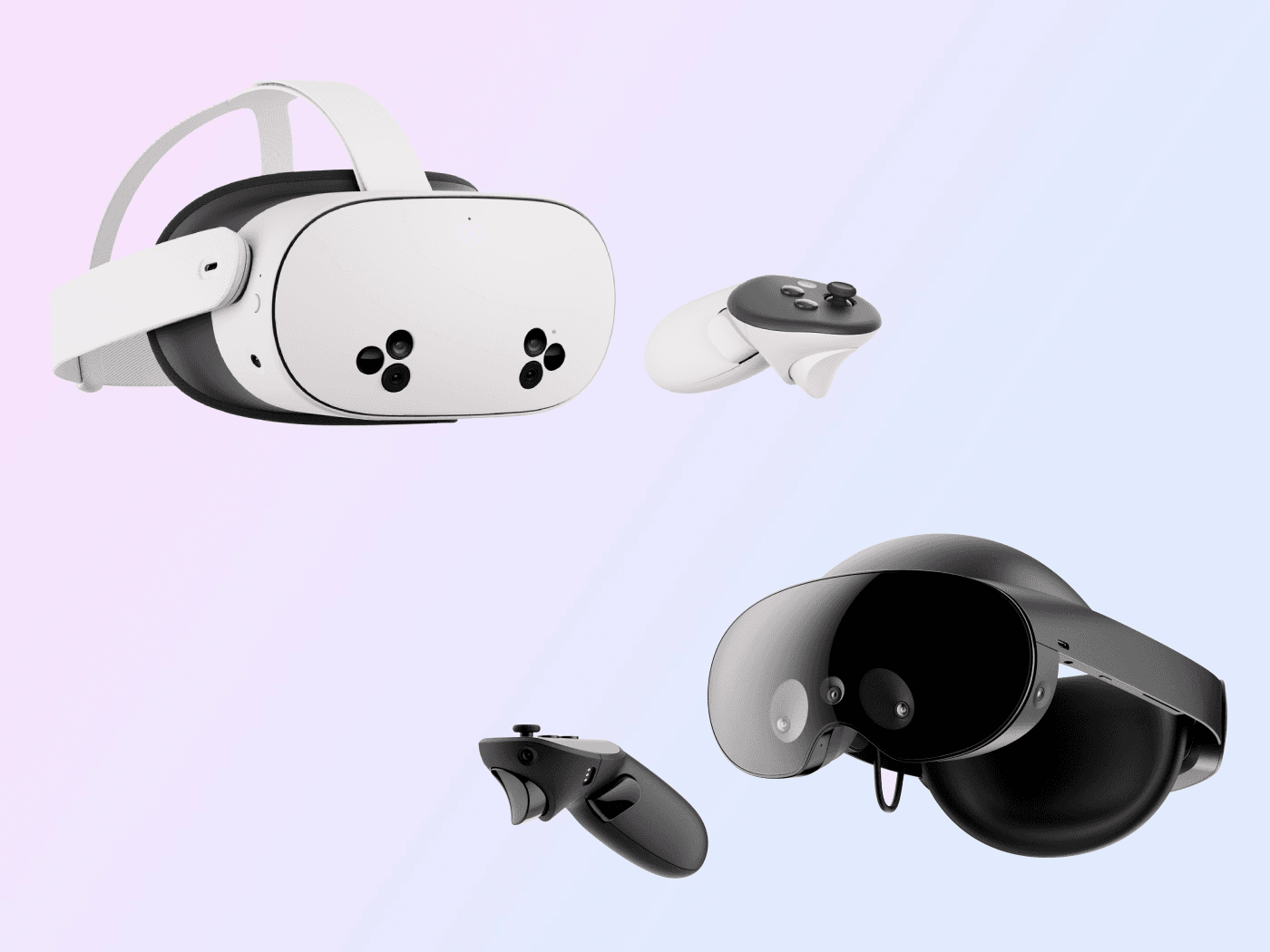One important aspect of using VR headsets is ensuring they are properly charged for an uninterrupted experience. In this guide, we’ll cover everything you need to know about charging your Meta Quest headset and controllers, as well as provide tips for maintaining the battery for long-term use.
Charging Your Meta Quest Headset
Meta Quest headsets come with rechargeable batteries and charging them is simple with the right accessories. Here's a step-by-step guide:
-
Plugging in the USB-C Cable
Start by plugging one end of the USB-C charging cable into the power adapter that came with your headset. The other end of the cable should be plugged into the USB-C port on the left side of the headset. This is the primary charging method for all Meta Quest models. -
Connecting the Power Adapter to the Outlet
Once the cable is connected to the headset, plug the power adapter into a standard wall outlet. It’s important to use the recommended power adapter to ensure proper charging speed and safety. -
Monitoring the Charging Indicator Light
While your Meta Quest headset charges, an LED light on the side of the device will show the charging status. When the light is orange, the headset is still charging. When it turns green, the device has reached full charge. This light is essential for knowing when your headset is ready for use.
Charging The Meta Quest Controllers
In addition to charging the headset, users will also need to manage the battery life of their Meta Quest controllers. There are two main ways to keep your controllers charged:
Replacing With Rechargeable Batteries
Most Meta Quest controllers use AA batteries, which can either be disposable or rechargeable.
- To swap out a battery, turn the controller upside down, open the battery slot, and remove the old battery.
- Insert a fresh rechargeable battery, close the battery slot, and the controller will be ready for use.
It’s a good idea to invest in rechargeable batteries for convenience and cost-effectiveness over time.
Using A Charging Dock
If you prefer a simpler charging solution, a charging dock is available for Meta Quest controllers. These docks usually come with rechargeable batteries and are designed to be compact and user-friendly.
- Simply place the controllers and headset on the dock, and the LED lights will show the charging status.
- When the LEDs are orange, the controllers are charging, and when they turn green, the controllers are fully charged.
Charging Time For Meta Quest Models
Each Meta Quest model has a different charging time, depending on its battery and power adapter:
- Meta Quest 3 and Meta Quest 3S:These models require an 18W power adapter for optimal charging. It typically takes around 2 ½ hours to fully charge the battery.
- Meta Quest Pro:The Pro model needs a higher wattage adapter—45W—for charging. This powerful headset also takes around 2 ½ hours for a full charge.
- Meta Quest 2:The Meta Quest 2 comes with a 10W adapter and like the others, it should be fully charged in about 2 ½ hours.
Using an adapter with lower wattage than recommended will slow down the charging process so it’s best to stick with the manufacturer’s guidelines.
Is The Meta Quest 2 Rechargeable?
Yes, the Meta Quest 2 has a built-in 3640mAh lithium-ion battery. This type of battery is common in most modern devices and is designed for long-lasting power. The 14 watt-hour rating ensures that the headset can handle high-intensity VR gaming sessions without dying quickly.
However, like all rechargeable batteries, its performance may decrease over time, especially if not charged properly.
Does Meta Quest 3 Come With A Charger?
While the Meta Quest 3 supports an 18W power adapter, it does not include a charger in the box. Users can purchase the adapter separately or use a compatible one they already own.
However, it’s recommended to use a 45W adapter for faster charging. Non-standard USB PD-compliant chargers may not provide optimal charging speed so it’s best to follow the manufacturer’s advice on which chargers to use.
Tips For Safe Charging Your Meta Quest Headset
Avoid Overcharging
Although you can't technically overcharge the Meta Quest headsets, leaving them plugged in for extended periods isn't advisable. Over time, keeping the headset continuously plugged in can strain the internal system.
Avoid High Temperatures
Charging while the headset is in use, especially during demanding applications, can cause the battery temperature to rise. If the headset gets too warm, the charging rate may slow down or even stop to prevent overheating.
Unplugging When Fully Charged
Once the LED light turns green, it’s best to unplug the device. This not only prolongs battery life but also keeps the system from getting too warm which can negatively impact its lifespan.
Meta Quest Slow Charging Or Battery Drain Issues
If your Meta Quest headset is charging slowly, there are several factors that may contribute to this problem:
Using A Low-Wattage Adapter
Using an adapter with lower wattage than recommended will slow down charging times. For best results, always use an adapter that meets or exceeds the recommended wattage.
Non-PD-Compliant USB Ports
If you’re using a laptop or PC to charge the headset, make sure the USB port is Power Delivery (PD)-compliant and capable of supplying enough wattage. Non-PD ports won’t provide the same charging speed as a dedicated adapter.
Charging While In Use
The headset may adjust its charging rate based on internal temperature, especially if it’s being used during charging. This is to protect the battery and device from overheating but it can cause charging to be slower.
How To Maximize Meta Quest Battery Life
For Meta Quest 3 users, battery life can be extended by enabling Battery Saver Mode from the settings menu. This mode reduces performance slightly but it helps the battery last longer, which is useful during less demanding VR sessions. In addition, avoiding high-demand activities, such as mixed reality or heavy VR gaming, will also preserve battery life.
Conclusion
Using the recommended power adapters, avoiding overcharging, and maintaining your battery health lets you enjoy a seamless VR experience with minimal interruptions. Properly managing your Meta Quest’s charging and battery maintenance will allow you to make the most of your virtual reality sessions for years to come.