The Meta Quest 3 brings numerous advancements to virtual reality, packed with features that improve functionality, immersion, and accessibility. Beyond the headline specifications, there are hidden gems that enhance the user experience. Below, we explore these features in detail and explain how to make the most of them.
1. Longer Playtime
Despite its lightweight design, the Meta Quest 3 offers only about 2.2 hours of battery life on average. However, the Extended Battery Mode helps users stretch this limit during long gaming sessions.
To enable Extended Battery Mode, navigate to Settings > System > Power and activate the feature. Keep in mind that enabling this mode may reduce overall performance to conserve energy. If you want uninterrupted gaming with full performance, consider investing in an external battery pack.
2. 120Hz Refresh Rate
The Meta Quest 3's Snapdragon XR2 Gen 2 processor doubles the graphical power of its predecessor. Paired with an additional 2 GB of RAM, this results in smoother gameplay and faster loading times. Games optimized for the Quest 3 deliver sharp textures and detailed environments at resolutions up to 4K.
For an even better experience, users can increase the refresh rate from the default 90Hz to 120Hz. A higher refresh rate reduces latency and makes gameplay feel more responsive. To enable this, go to Settings > Display and toggle the refresh rate to 120Hz. While this setting slightly affects battery life, the improvement in smoothness is worth it for many users.
3. Hands-Free Control
Controlling VR with gestures can sometimes feel cumbersome, especially for tasks like opening apps or adjusting settings. Voice Commands offer a faster, hands-free alternative. This feature lets you perform tasks like launching games, adjusting volume, or checking battery life with simple voice prompts.
To set up Voice Commands, go to Settings > System > Voice Commands and enable the feature. Once activated, you can say "Hey Facebook" to interact with the headset, similar to using Siri or Google Assistant. Note that this feature is currently supported only in English, and Meta processes voice data unless you opt out.
4. Quick Surroundings View
One of the standout features of the Meta Quest 3 is its enhanced Passthrough mode. The front-facing lenses incorporate advanced infrared motion-tracking cameras, color cameras, and a depth sensor, allowing users to experience Mixed Reality seamlessly. Passthrough lets you see your surroundings in full color while wearing the headset.
By default, Passthrough is enabled as soon as you put on the device. However, you can activate it at any time by double-tapping the side of the headset. This quick and convenient method eliminates the need to lift the headset when you need a glance at your surroundings. To set up or adjust this feature, navigate to Settings > Physical Space > Passthrough > Double Tap for Passthrough.
Whether you're grabbing a drink, avoiding obstacles, or chatting briefly with someone, this feature enhances usability without interrupting your VR experience.
5. Fitness Tracking
VR gaming can double as a light workout, and Meta Quest Move helps you track your activity. Found in the default app library, this fitness tool calculates calories burned and tracks active time.
To get started, set up your profile by entering optional details like age, weight, and gender. These inputs help provide more accurate estimates of caloric burn. The app tracks activity across all VR apps and games, regardless of their focus. You can set daily goals and sync your stats with Apple Health or Android Health Connect for a comprehensive fitness overview.
6. Enhanced Accessibility
The Meta Quest 3 features the "4K+ Infinite Display" with a resolution of 2,064 x 2,208 pixels per eye. The visuals are sharper, with vibrant colors and detailed graphics. To make VR more inclusive, Meta has introduced a Color Correction setting to support users with color vision deficiencies.
This mode provides adjustments for four types of colorblindness, enabling affected users to enjoy VR content without limitations. To activate this feature, head to Settings > Accessibility > Color Correction. With this thoughtful addition, Meta continues to make VR more accessible for everyone.
7. New Touch Plus Controllers
The redesigned Touch Plus controllers for the Meta Quest 3 are smaller and more ergonomic, weighing just over 100 grams each. Meta has removed the tracking rings found on earlier models, thanks to the improved spatial detection capabilities of the headset’s cameras.
The controllers now feature TruTouch Haptics, which provide more realistic feedback during gameplay. Although not as advanced as the haptic technology in the PS5 controller, this addition enhances the overall experience. The controllers’ lightweight design also reduces fatigue during extended use.
8. Slimmer Design
The Meta Quest 3’s design benefits from the use of pancake optics which reduce the bulk of the headset while maintaining image quality. These lenses bounce light internally, allowing for a slimmer profile compared to the older Fresnel lenses.
While pancake optics absorb more light and slightly reduce field of view (FOV), the Quest 3 still achieves an impressive 110° FOV. This balance between form and function makes the device more comfortable for prolonged use while delivering crisp visuals.
9. Casting Gameplay To External Screens
Sharing your VR adventures is easier than ever with the Quest 3’s casting feature. You can stream your gameplay to a TV, computer, or mobile device, making it enjoyable for others to watch.
To cast, download the Meta Quest app on your mobile device and ensure both the headset and device are connected to the same Wi-Fi network. From the headset, go to Camera > Cast in the universal menu and select your device. Alternatively, you can cast from the app by selecting your headset and pressing "Start." For PC casting, visit oculus.com/casting and log in with your Meta account.
10. 3D Audio For Immersive Soundscapes
The Quest 3’s audio system is another significant upgrade. It features 40% louder speakers compared to its predecessor and supports high-quality 3D directional sound. This allows users to experience immersive audio without requiring headphones.
Meta Quest games can take full advantage of this technology, delivering spatial audio that enhances gameplay. For those who prefer private listening, the headset includes a 3.5mm headphone jack. The built-in audio setup, however, is sufficient for most users, adding depth and immersion to the VR experience.
Conclusion
The Meta Quest 3’s hidden features offer much more than meets the eye. From advanced accessibility options to improved visuals and immersive audio, this device is a testament to how far VR technology has come. By exploring these features, you can enhance your experience and make the most of your VR adventures.














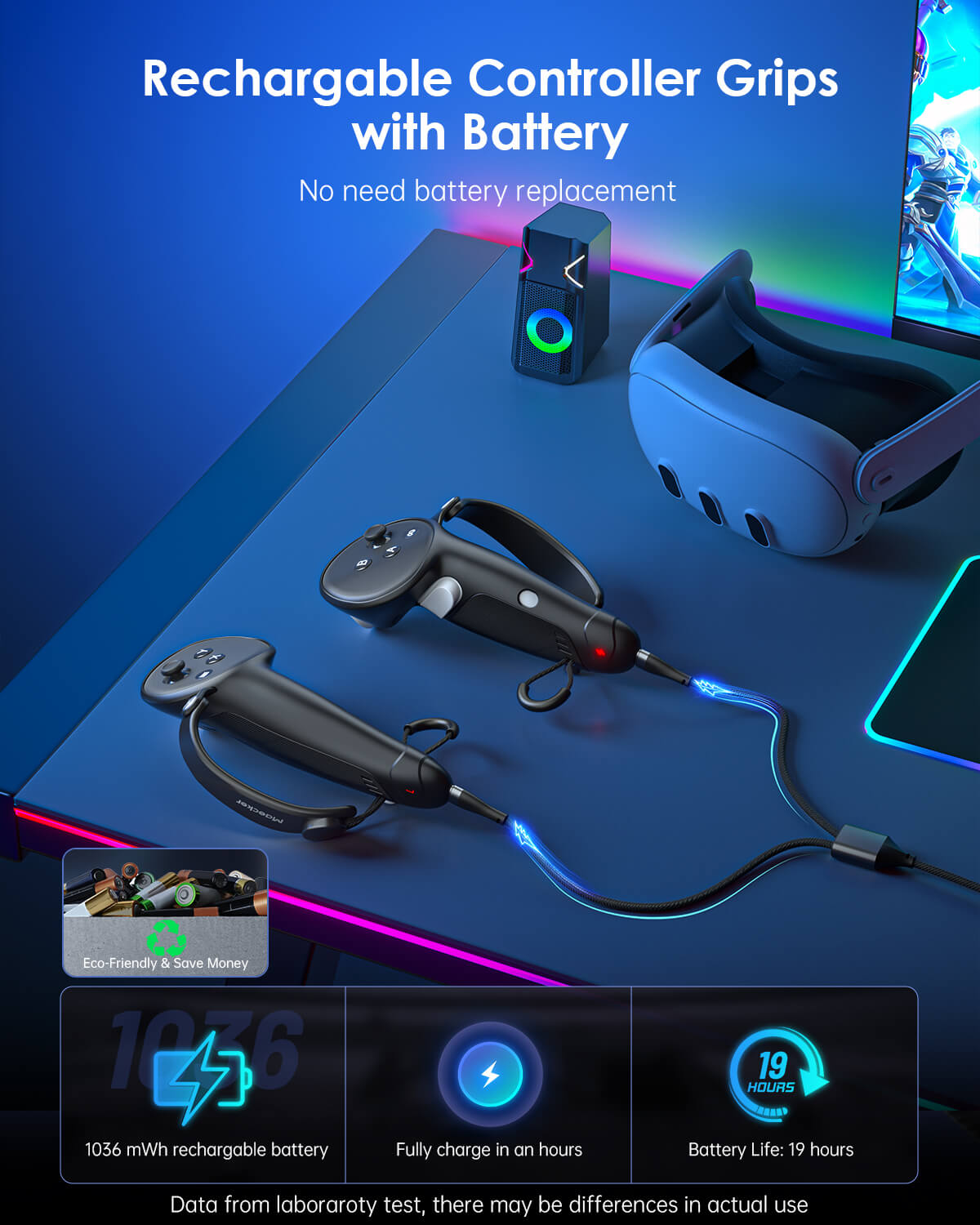

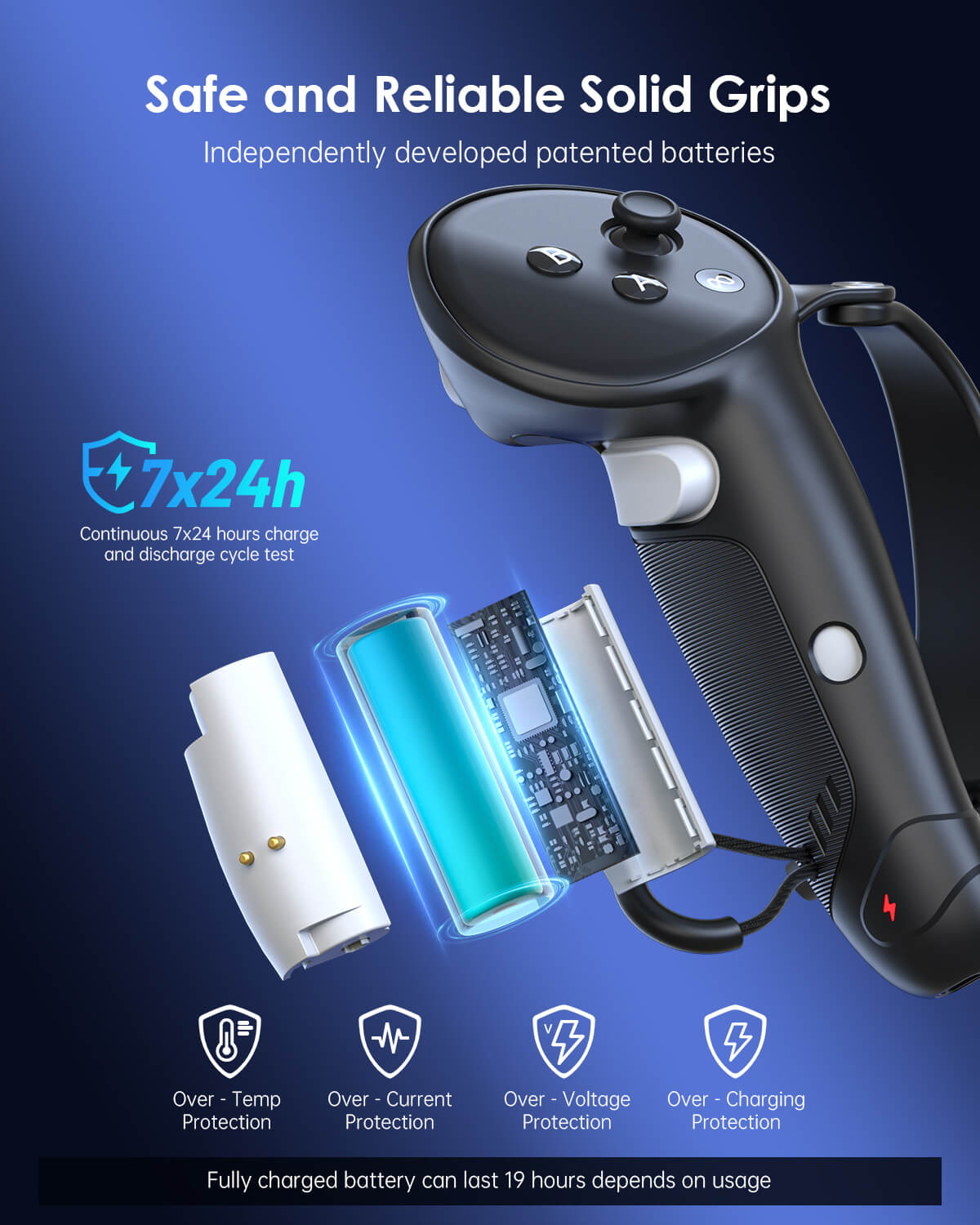




コメントを書く
全てのコメントは、掲載前にモデレートされます
このサイトはhCaptchaによって保護されており、hCaptchaプライバシーポリシーおよび利用規約が適用されます。