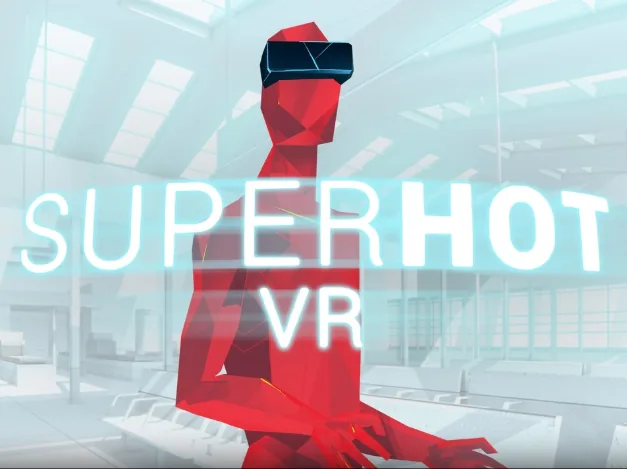Resetting your Meta Quest can solve persistent issues that regular troubleshooting cannot fix. It also prepares your headset for resale or ensures personal data is erased if the device is lost. This guide covers multiple factory reset methods and includes tips to safeguard your data.
Table of content
Why Perform a Factory Reset?
1. Persistent Issues
If your headset experiences repeated crashes, bugs, or lag, a factory reset can help by clearing corrupted settings or data.
2. Changing Ownership
Selling or giving away your device? A reset removes your account and personal files to ensure privacy.
3. Lost or Stolen Device
To protect your data, perform a remote reset if you no longer have access to the headset.
Important Things to Know Before Resetting
The Process Is Permanent
Resetting erases all saved games, settings, and account data from your device. Be sure you’ve tried all other troubleshooting steps first.
Your Purchases Are Safe
Games and apps you've bought are tied to your Meta account. After resetting, you can re-download them by logging in again.
Enable Cloud Backup
Before resetting, check that cloud backup is enabled to save your game progress and settings.
Check Your Battery
Ensure your headset has at least 50% battery life before starting the process to avoid interruptions.
How to Factory Reset Meta Quest
Using the Meta Horizon App
You can reset your headset through the Meta Horizon mobile app:
- Open the Meta Horizon app on your smartphone.
- Tap the menu icon at the top of your Horizon Feed.
- Go to Devices and select your headset.
- Tap "Headset Settings" > "Advanced Settings."
- Select "Factory Reset" and confirm.
Using the Web Portal
Use this method if you can’t access the headset directly:
- Visit Meta’s device management page.
- Find your headset and click "Delete Device Data."
- Confirm your identity and continue.
Using the Headset Directly
Follow these steps:
- Turn off the headset.
- Press and hold the Power and Volume Down buttons until the boot menu appears.
- Use the volume buttons to highlight "Factory Reset."
- Press the Power button to select.
- Confirm by selecting "Yes."
Tip: After a factory reset, your Guardian boundaries and room tracking setup will be removed. If you often play VR in low-light environments, consider using an external IR light designed for Meta Quest 2/3/3S. It enhances tracking stability in dark rooms without requiring additional lighting, helping you get back into the game comfortably after the reset.
How to Remotely Reset Your Meta Quest
If your device is lost or stolen:
- Log into your Meta account on a browser.
- Visit the device management page.
- Select your headset and click "Delete Device Data."
- Complete identity verification.
- The reset will occur once the headset reconnects to Wi-Fi.
Note: This only works on supported devices and software versions.
What Happens After the Reset?
A factory reset erases local data but not your account-linked purchases. After resetting:
- Re-download games/apps by logging in.
- Restore saved settings if cloud backup was enabled.
After resetting your Meta Quest, it’s a great time to upgrade your experience with accessories that enhance comfort and battery life. If you often play long sessions or find the default strap uncomfortable, consider a battery headstrap designed specifically for Meta Quest 3/3S/2. It provides extended playtime and improved balance, making your headset feel lighter and more stable — especially helpful after a fresh setup.
Frequently Asked Questions
Will Resetting Delete My Games?
Only locally stored data and settings are lost. Purchased content is safe and can be reinstalled.
Can I Undo a Factory Reset?
No. Once completed, a reset cannot be reversed.
How Do I Enable Cloud Backup?
Navigate to Settings > System > Backup in your headset and toggle Cloud Backup on. Learn more here.
Additional Resources for Meta Quest Users
- How to factory reset your Meta Quest - Meta
- Factory reset Meta Quest – Digital Trends
- Factory reset Meta Quest 2 – XR Source
- Meta Horizon App Overview – Meta Developers
- Meta Horizon App – App Store
- Cloud Backup Guide – Meta Community
Resetting your Meta Quest doesn't have to be stressful. With these methods and precautions, you can restore your device easily and securely.